How do I convert a Minecraft Java world to Xbox One?
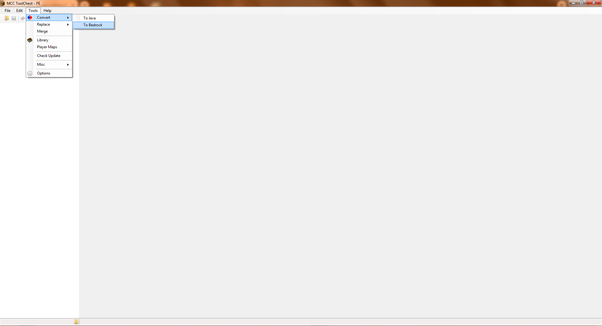
Ok, so I recently figured out how to do this. It seems that I am the only that knows how to do this as of right now, so Iu2019m going to share my knowledge with you.
Things you will need:
- MCC ToolchestAny Java world
Follow the instructions carefully.
- Download MCC Toolchest.Open the application.Hit the convert button.
4. Load the Java world by hitting u201cSelect Folderu201d in the bottom left of the pop up window.
5. Once your world is loaded just hit convert at the bottom right.
6. Once all the chunks have converted, select u201cSave Asu201d under the file section seen in the screenshot above. You should then be able to name it whatever you want.
7. Once this is done, go to your bedrock worlds folder and find your world. (Note: You do not need Bedrock Edition for this. Converting the world automatically creates the Bedrock save folder, but not the actual game itself.)
8. Copy the folder to a more suitable place on your computer. One that will be easy to find.
9. Make sure you can see the extensions of the files inside.
10. If you can see the extensions of the files inside, back out of the folder and make it a zipped folder.
11. Rename the zipped folder to a .mcworld file. (Example: Folder.zip to Folder.mcworld)
12. Download the world file how you you usually would for Xbox. If you donu2019t know how to do that, check this video out.
I hopes this helped!!! Note that the conversion is not perfect, and that it sometimes doesnu2019t work. When it happens to me, I just try converting it again and it works fine.
Users of Guest are not allowed to comment this publication.

